How do I customize the SENDER Email for Notifications?
MightyForms makes it super easy for you to create custom messages that you can send after every form submission, form abandonment, or even updated. Simply Set up Notifications: Email & SMS.
For best chances of deliverability, we recommend you set the SENDER email as [email protected], like the example below:
If you prefer to have the email notifications sent by an email within your organization, you can improve deliverability by verifying your custom domain DKIM.
1. Type your name under "SENDER email"
Select your email from the dropdown or type it in. Then click 'Verify your custom domain'.
2. Type in your domain and click 'Authenticate'
Make sure your domain URL is typed in correctly, then click 'Authenticate'.
3. Add DKIM record values
Copy the DKIM record values.
Then access your domain's DNS records and add the values.
Once that's done, check the box "I've added these records" and click Verify.
Instructions specific to GoDaddy DNS hosting:
When adding the record you need to remove the "email.com" section from the record as the cname will already be created as a subdomain of your primary domain. This means when adding the record in the host section it should be em7688 only and not em7688.email.com

How to edit a CNAME record in your DNS zone file in your GoDaddy account:
- Sign in to your GoDaddy Domain Portfolio.
Select Domain Edit Options next to your domain and then select Edit DNS. You may need to scroll down to see the Edit DNS option.
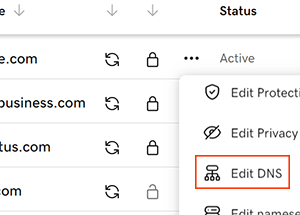
- Select Edit next to the CNAME record you're editing.
- Edit the details for your CNAME record.
- Select Save to complete your changes.
